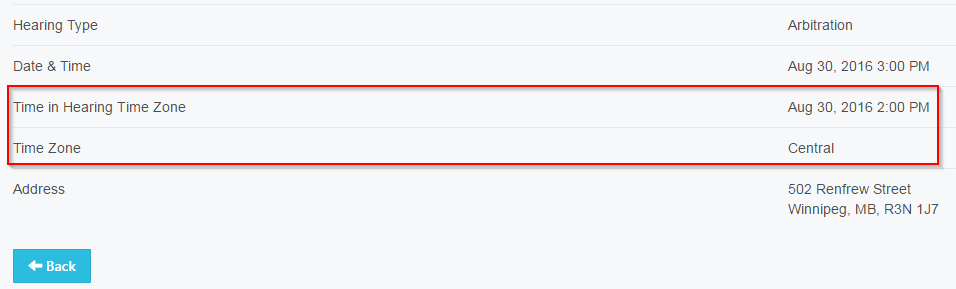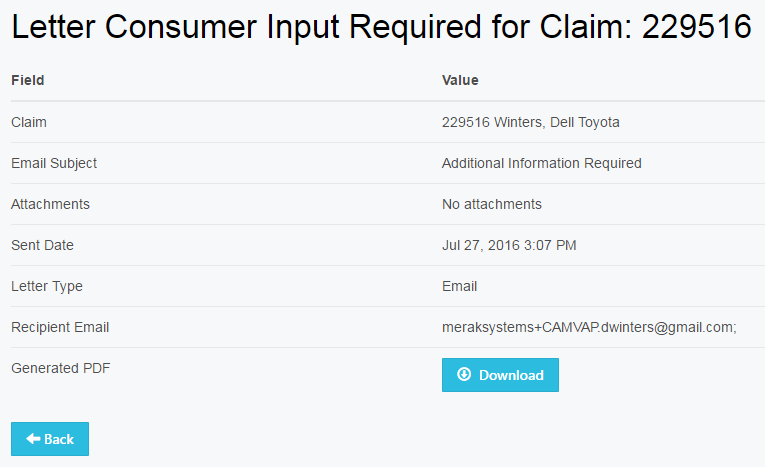User Tools
Table of Contents
Consumer
As a consumer the first step you will complete is to fill out the qualification worksheet. Where you will fill out the details of your claim and create an account so you can view the status and documentation associated with your claim.
Navigating your Dashboard
When logging into your account you will see a number of things; such as, items that require your attention, your claim status, upcoming events and due dates. There is also a place to view any documents or communication about your claim that has been sent through the system. Any communication sent outside of this system will not be saved in the system.
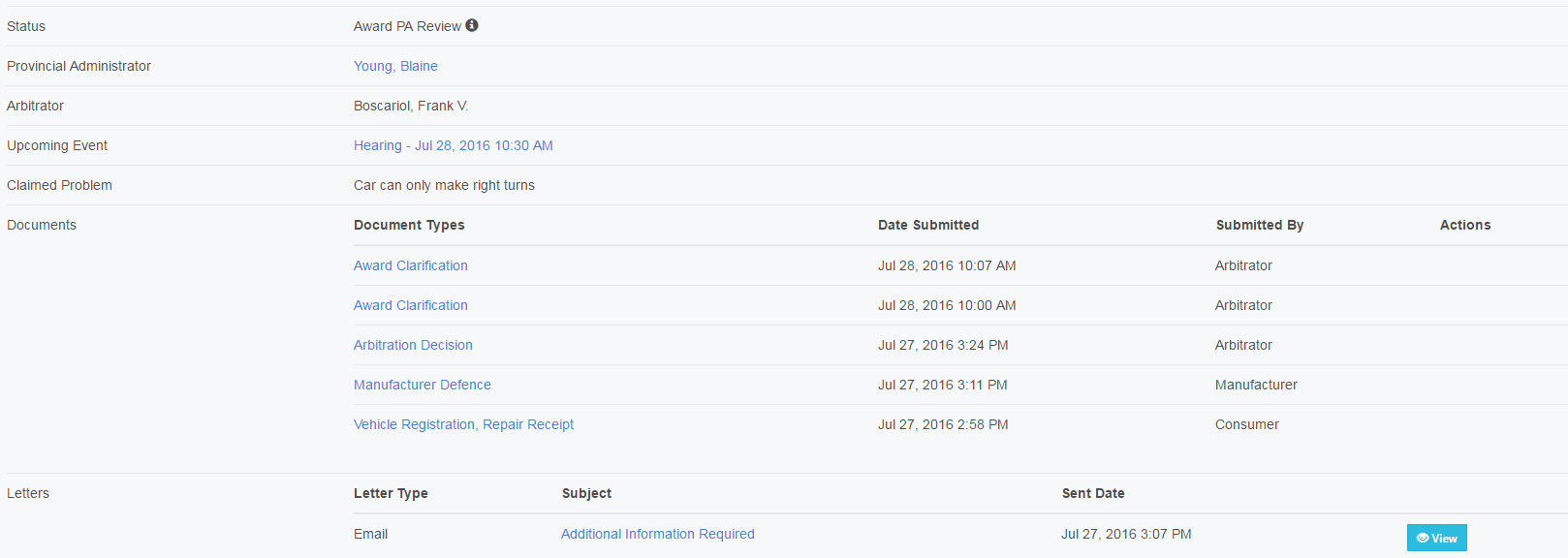
- Blue buttons: Will show up at the top of the dashboard and only if you need to do something. Select it and the system will walk you through the process. For ex.
- Status: Lets you know where you are at in the process. Hover over the “i” and you will see more details about the status
- Provincial Administrator (PA): This is the individual who is responsible from CAMVAP for your submission and will help you along with way with any questions or concerns. They can be reached at 1-800-206-0685
- Arbitrator: This is the individual who has been assigned your case and will be responsible for overseeing any hearings and will make a decision on your claim
- Upcoming Event: Tell you what and when something is required by. If an event is blue. You can select the hyperlink text for additional details
The next screen will show you details of hearing or inspection. This information will be what is being done, date & time, address or teleconference details. If the hearing is being held in a different time zone and ONLY if it is being held in a different time zone will it show up here.
- Claim Problem: Show the problem you provide on your initial submission
- Documents: When you select the blue hyperlink text the file will open in the bottom left hand corner of the website
- Letters: When you select the blue hyperlink text a PDF version of the email communication you received will be available. When you select the view button a new screen will open up and you can download any attachments that were sent with the communication.
Claim Process
Worksheet Submission
To begin, CAMVAP receives a claim a PA will review your claim and decide whether:
- Ask for additional input from you as the consumer
- Send it to the manufacturer (OEM) for their review
There are a number of points throughout the process you will be informed through communication and your dashboard where your claim is located in the process. The manufacturer of your vehicle will decide whether they will agree with your claim or deny it.
- If they deny your claim, a PA will review their response and your original submission. If they agree your claim will be considered ineligible. If the PA does not agree with them then you will be asked to fill out claim form to provide additional information.
- If they agree with your claim, you will be asked to fill out a claim form to provide additional information.
Claim Form
You will receive a notification to indicate more information is required. If you are using the online system you will need to log into your account.
Claim Form PA Review
The PA is reviewing the information you have sent. They will be decision whether:
- To close the claim as ineligible
- Ask for additional input from you as the consumer
- Send it to the manufacturer for their review
While the manufacturer is reviewing your documents you are able to update your hearing submission. The manufacturer of your vehicle will decide whether they will agree with your claim or deny it.
- If they deny your claim, a PA will review their response and your submissions. If they agree your claim will be considered ineligible. If the PA does not agree with them then there will be an Eligibility Hearing, where an arbitrator will hear your case.
- If they agree with your claim, your claim will be advanced to Claim Approved. Where a Arbitration Hearing will be held.
Hearings
Hearings maybe scheduled throughout the process as noted above you will be sent communication and you can access the status and location of these hearings online.
Technical Inspection
Sometimes it is deemed that a third party inspector needs to look over your vehicle and provide an assessment.
When a technical inspection is requested. You will see that status on your dashboard and you will be notified of the date, time and location of the inspection. Once conducted and the PA receives the report it will be upload to the application. Upon which you will be given the opportunity to respond.
After the technical inspection review timeframe has been completed. All documents will be made available and shared under the Technical Inspection Review Complete.
Processes
There are a number of statuses in the overall process a consumer is responsible for. Here are some processes that might require an action from you in the system.