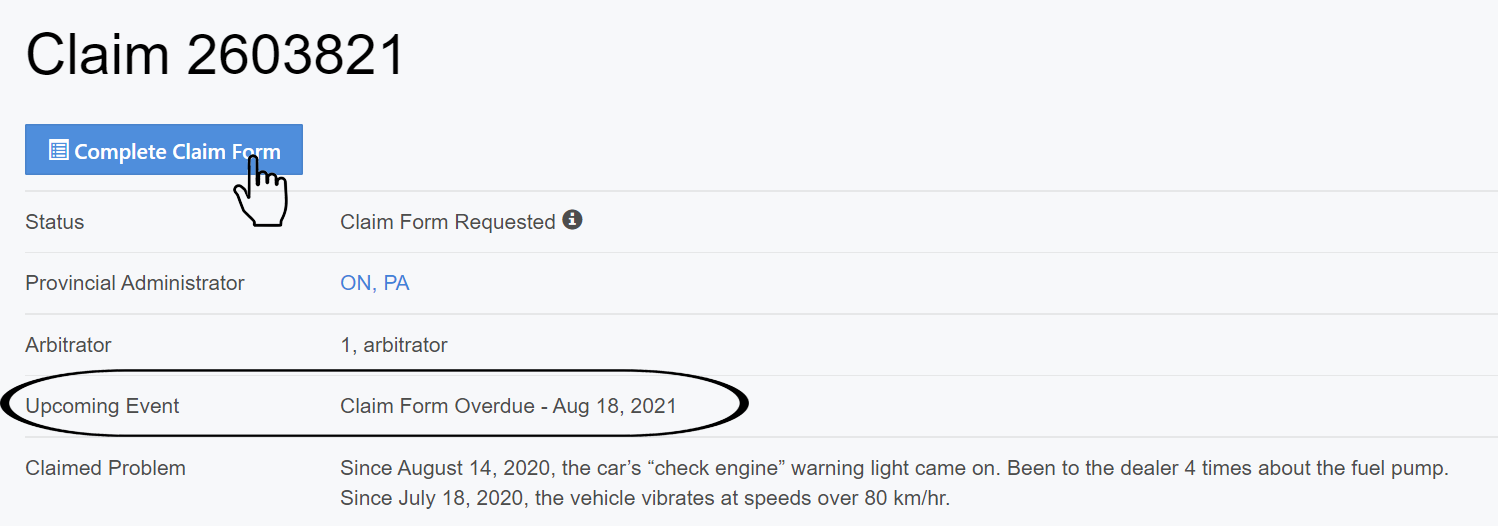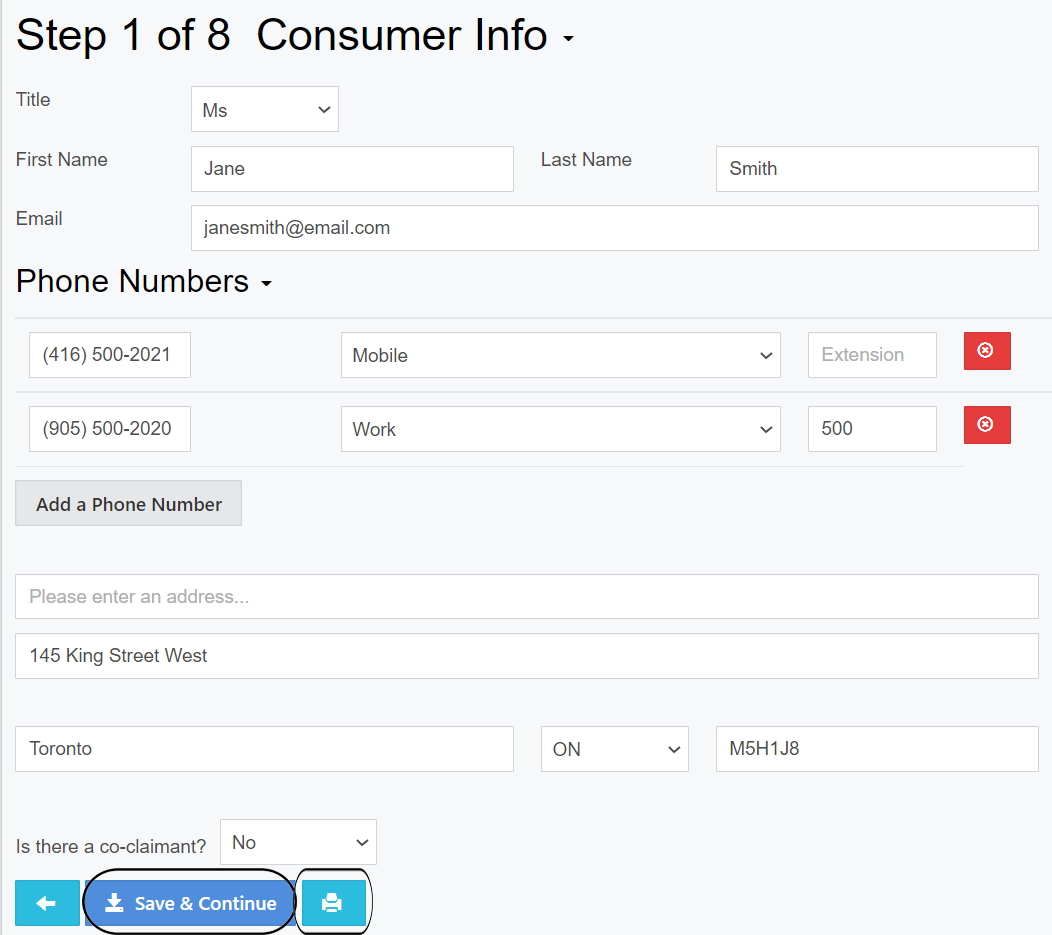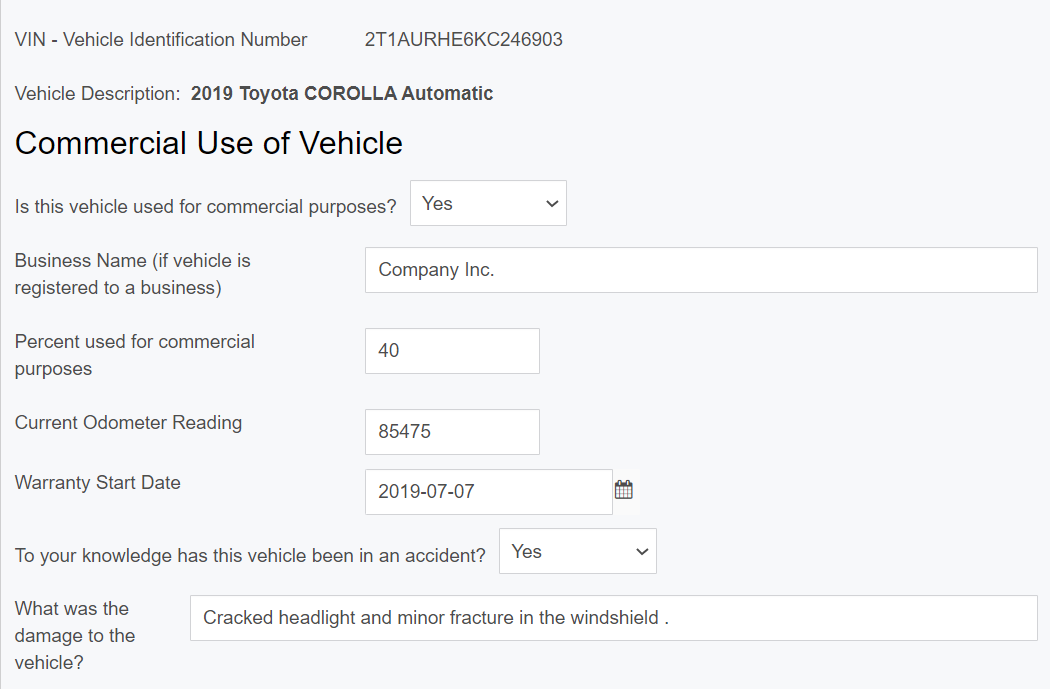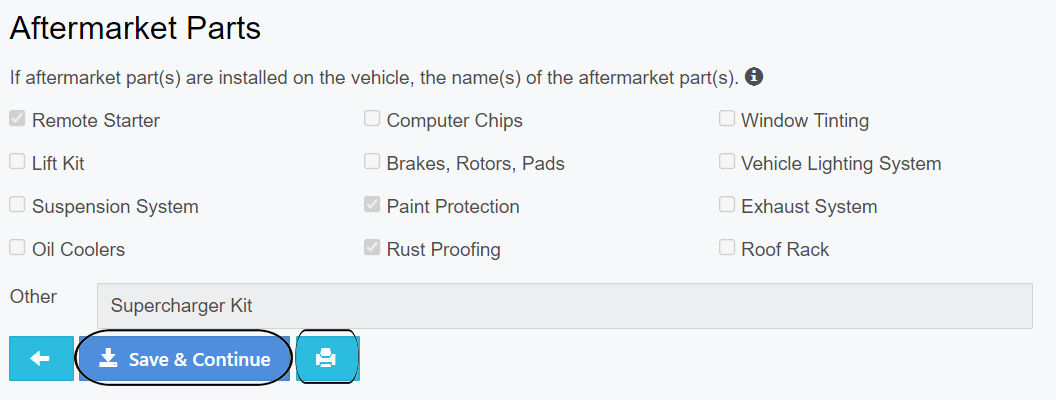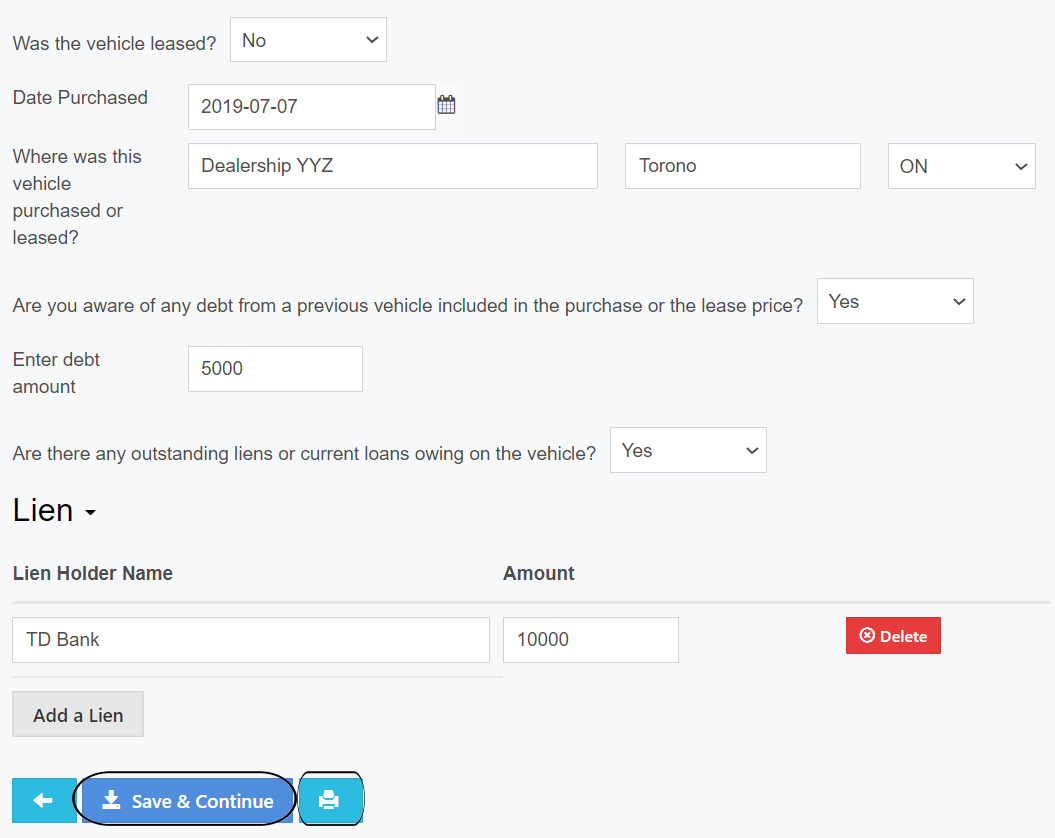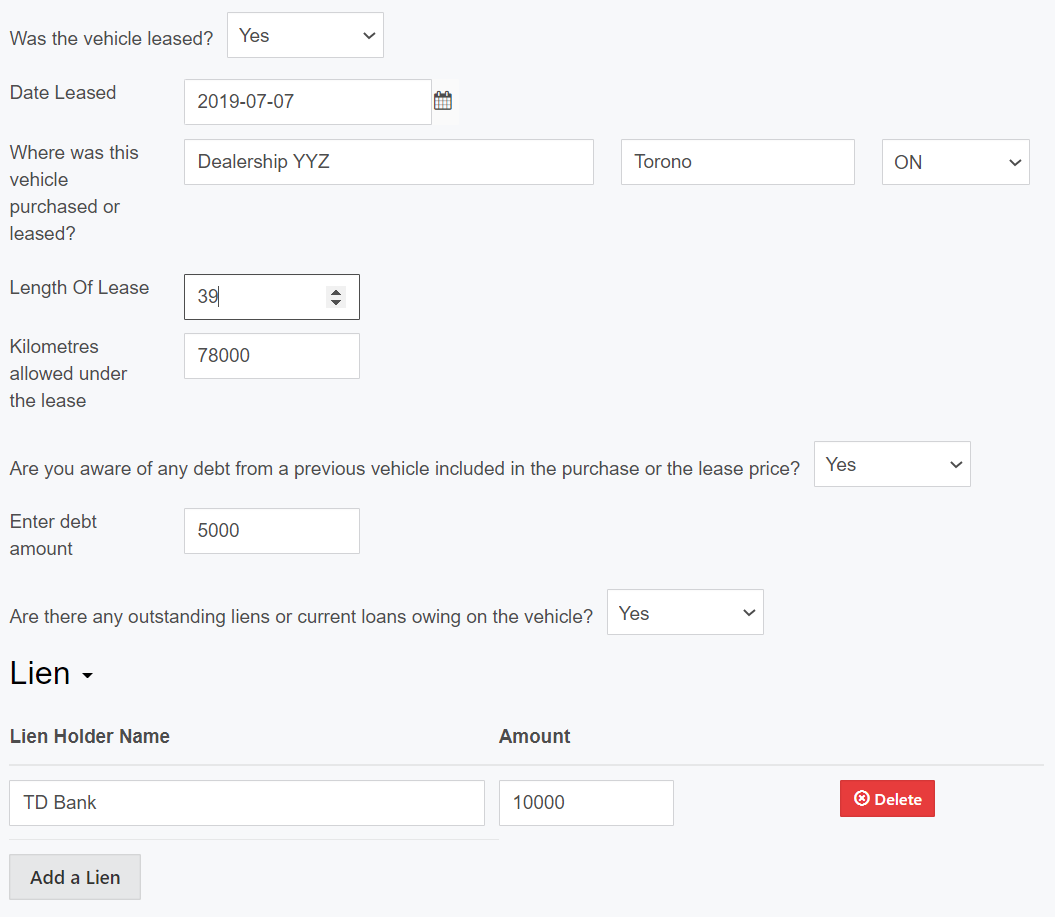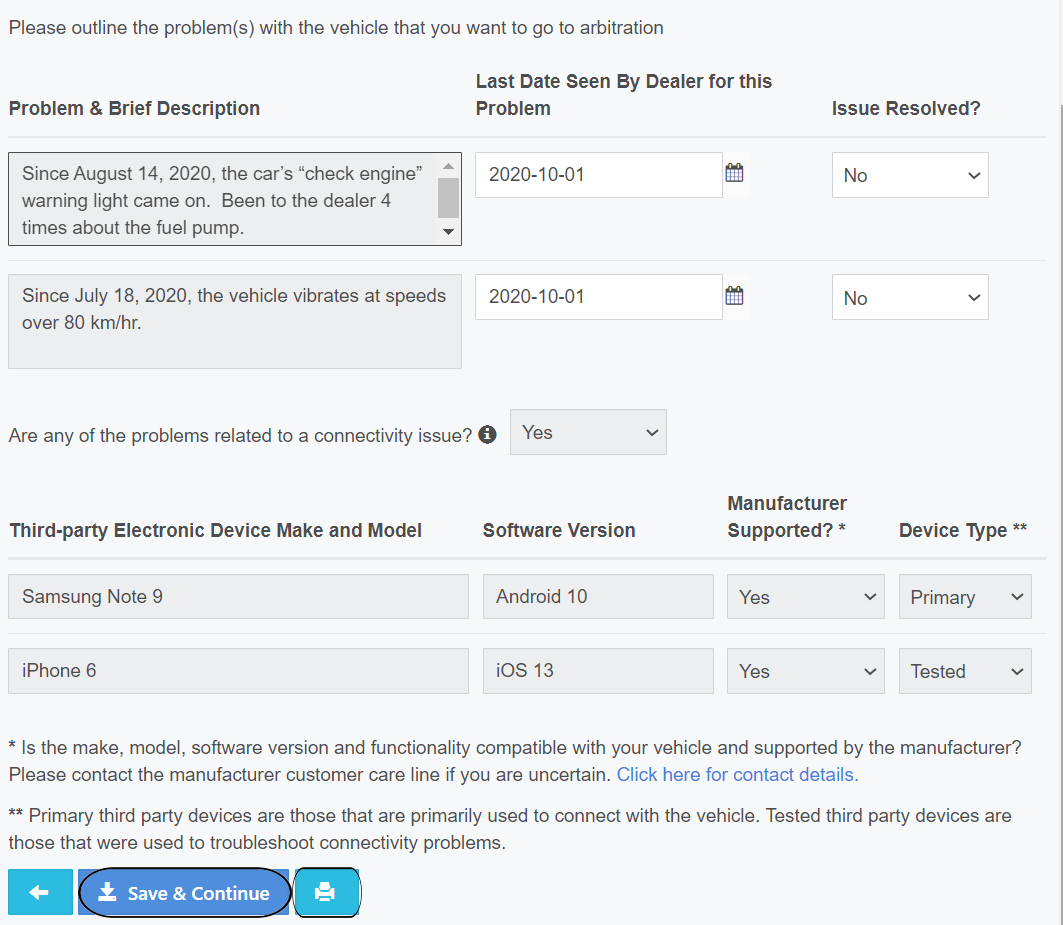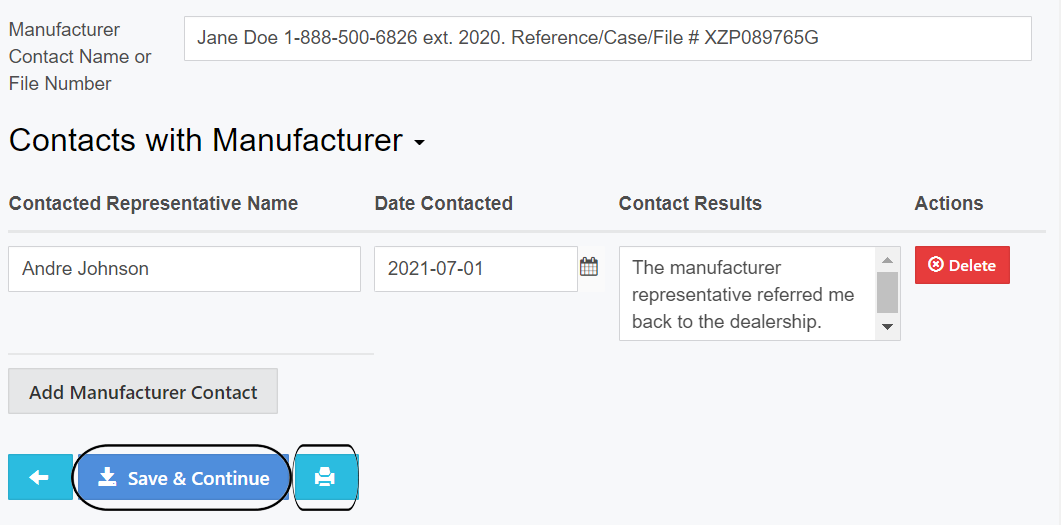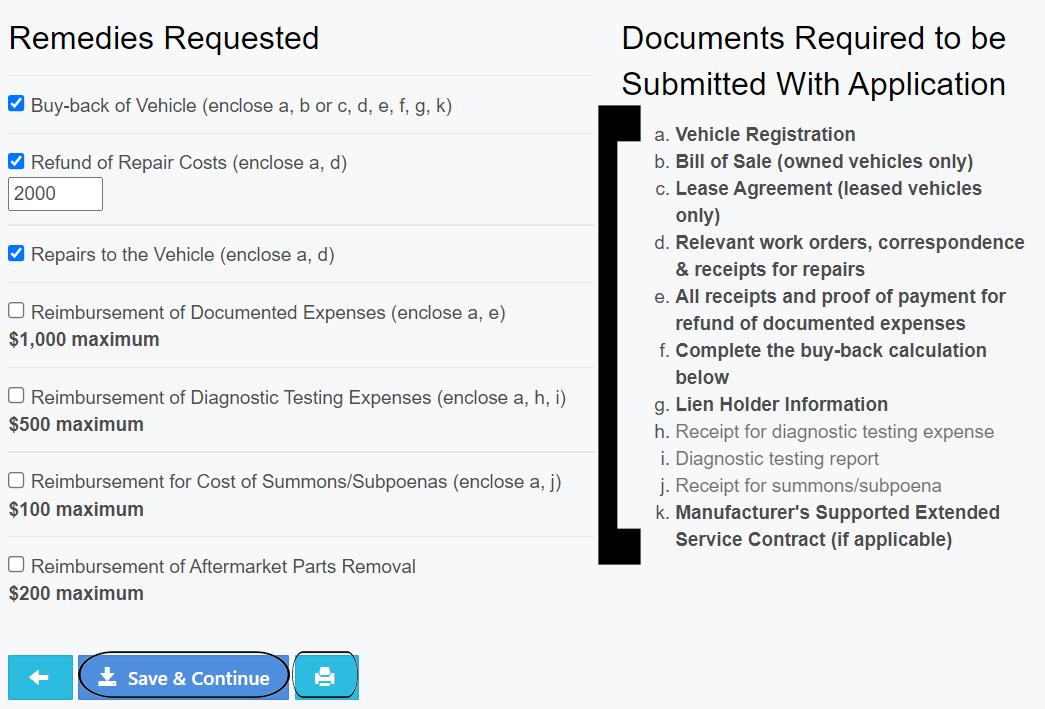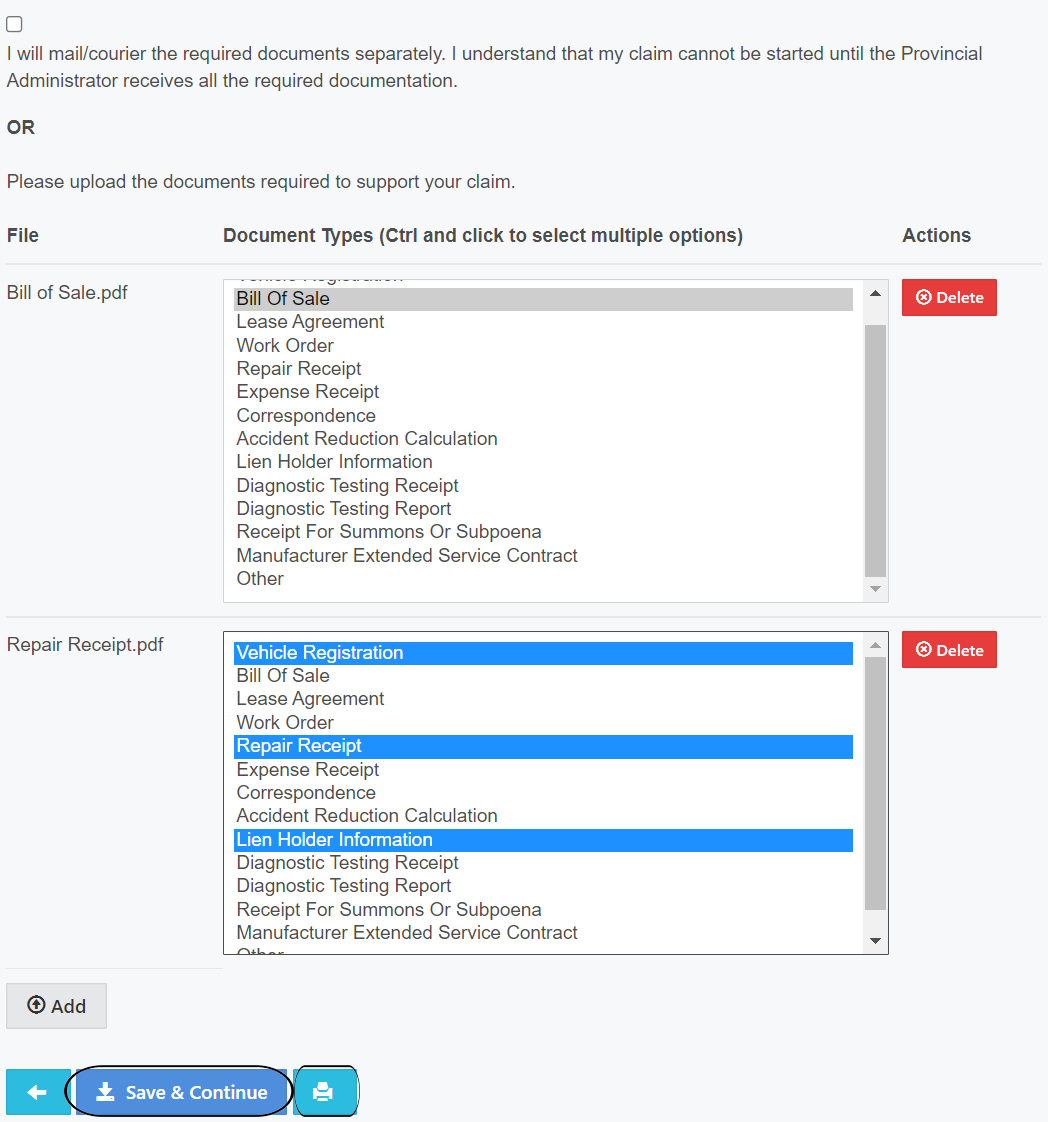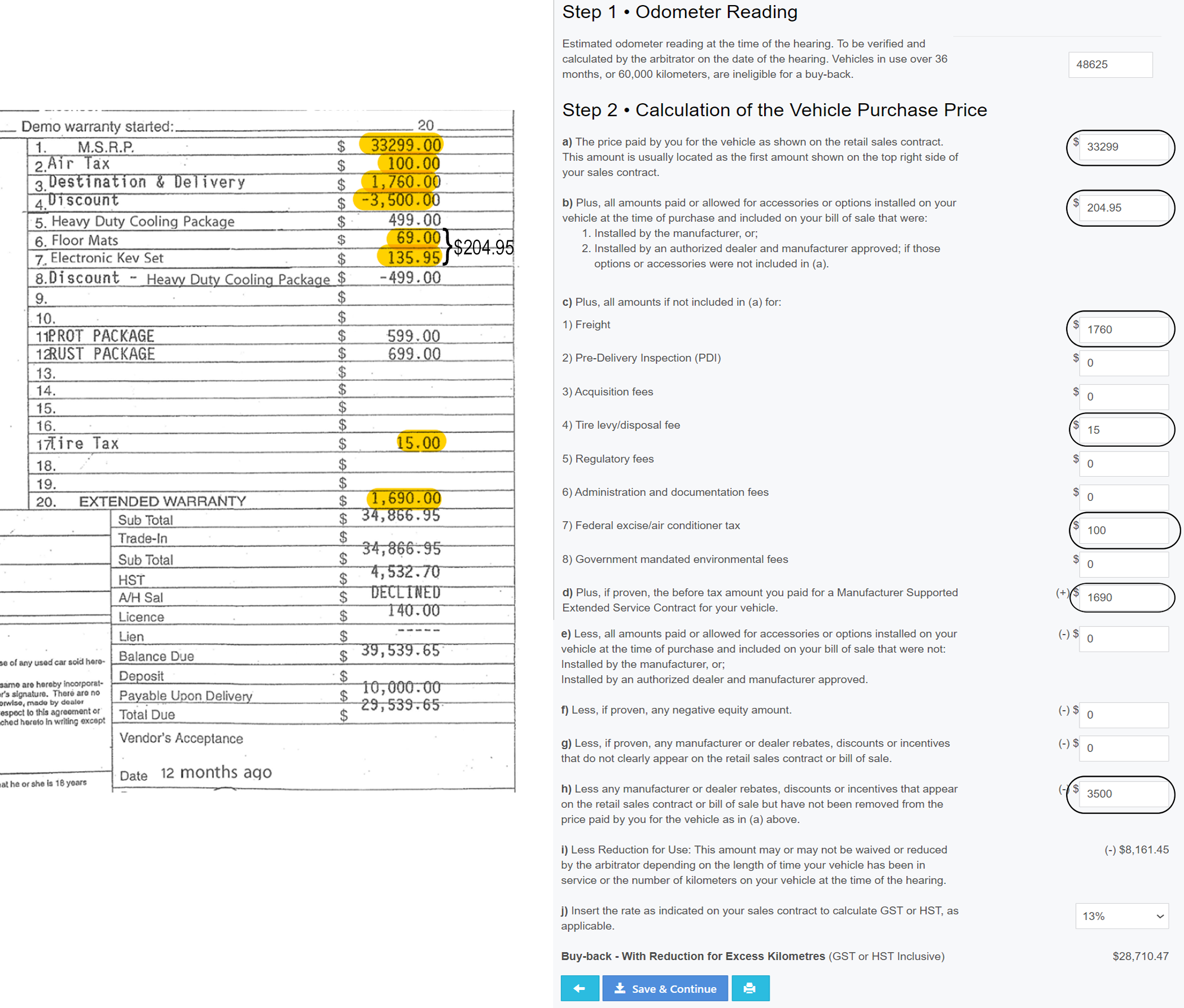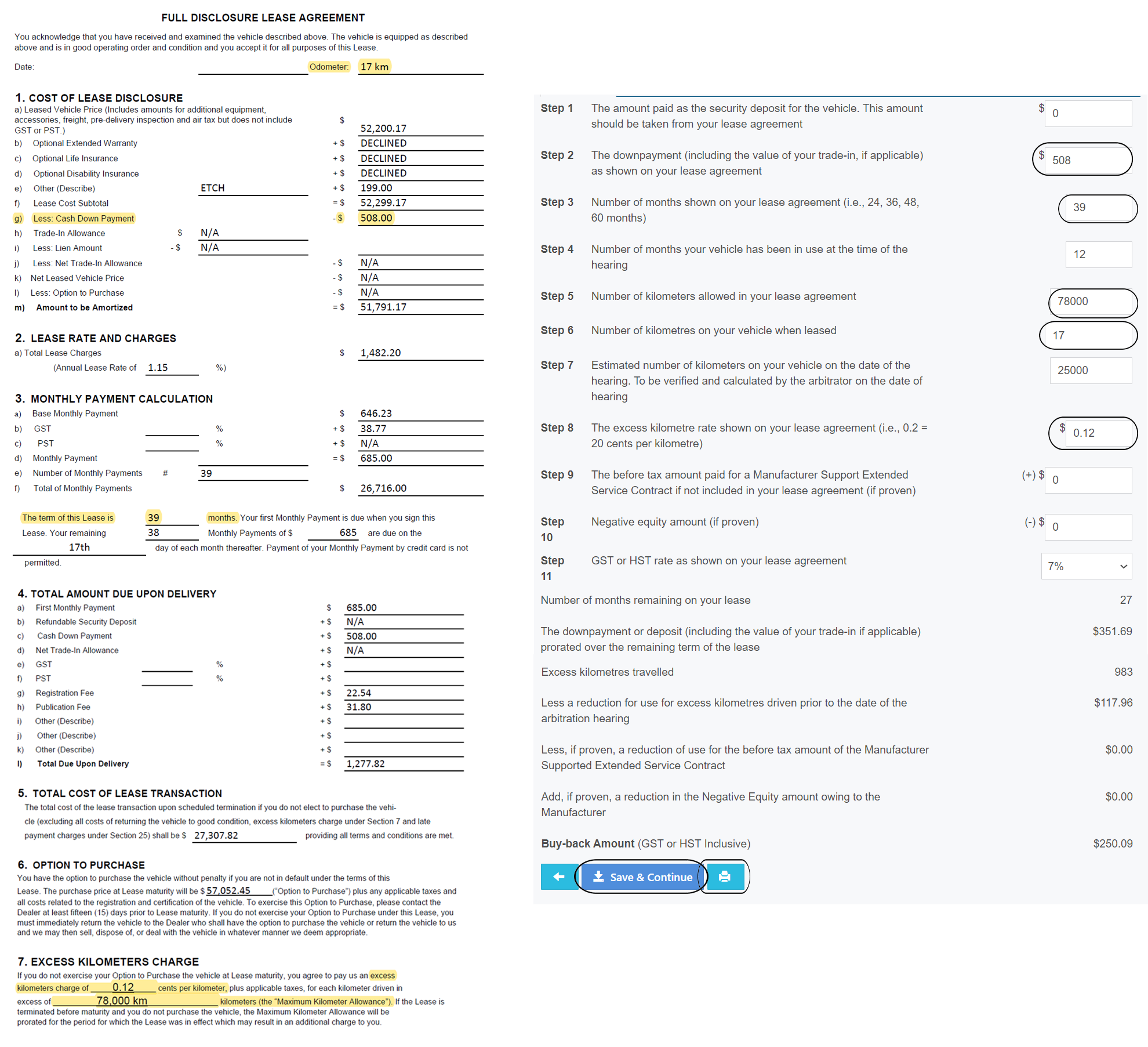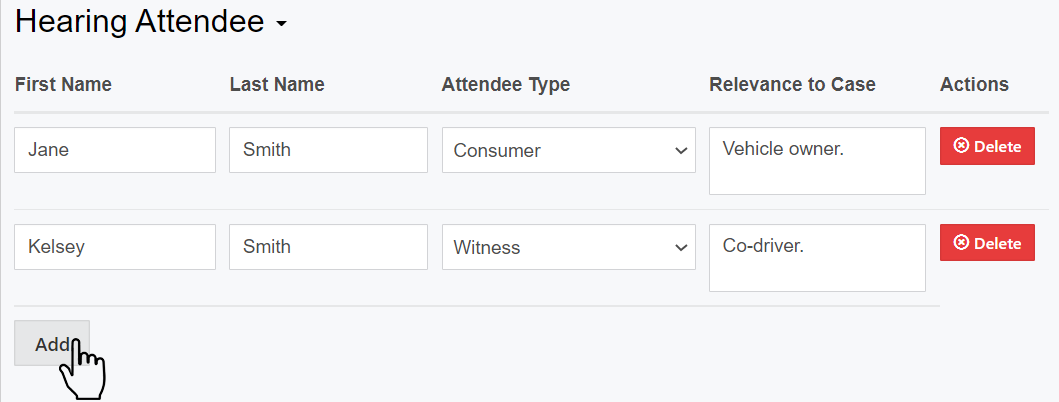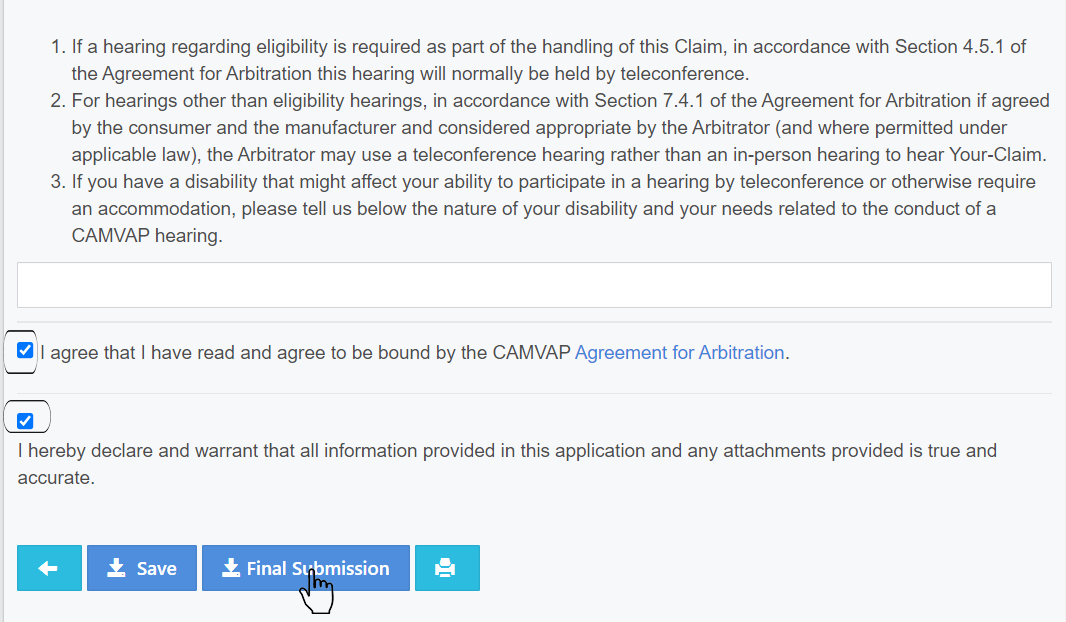User Tools
Table of Contents
Claim Form Requested
You have the ability to save your claim form along the way. You must fully complete a step before you are able to save it. Use the Save & Continue buttons after each step.
- Take note of the due date. This is found in the Upcoming Event section on the consumer dashboard
- Select Complete Claim Form
NOTE:
* The expectation is that you will fill out the form within 60 days.
* If the form is not submitted within that timeframe it is Overdue.
Step 1 Consumer Info
- Confirm consumer information and add additional details if required
- Include any co-claimants. Someone who also has a vested interest in the claim
- Select the Print button to print a copy of Step 1
- Select Save and Continue to proceed to Step 2
Step 2 Vehicle Info
Before you complete this section you will need to locate the following information - the current odometer reading and the warranty start date of the vehicle. The Vehicle Identification Number VIN will be transferred to the Claim Form from the Qualification Worksheet and cannot be changed here.
- Confirm vehicle information
- Update odometer reading
- Provide a warranty start date
- Warranty usually starts the day the vehicle goes on the road
- Type the date YYYY-MM-DD or select the calendar button
- To change the year and month select the month on the calendar
- Use the arrows to filter through the years
- Select the appropriate month, a calendar will appear with all the dates
- Select the day and it will be inputted into the form for you
- Indicate whether the car has been in an accident
- If yes, provide details on the damage
NOTE:
* If you select Done, it will not save the date but go back to the main screen without a date
Step 2 Aftermarket Parts
All aftermarket parts entered in the Qualification Worksheet are transferred to the Claim Form and cannot be changed.
- Select the Print button to print a copy of Step 2
- Select Save and Continue to proceed to Step 3
Step 3 Finance Info
To complete this section you will need the following information - the purchase or lease agreement and the financing information for your vehicle.
- Confirm whether the vehicle is leased
- If yes, provide details on when, where, length of lease and kilometres allowed under the lease
- If no, provide details on when and where it was purchased
- Was there debt from a previous vehicle included in the price
- If yes, provide details on how much
- Indicate whether there are outstanding liens
- Select the Print button to print a copy of Step 3
- Select Save and Continue to proceed to Step 4
Leased Vehicle
Step 4 Problem Identification
To complete this section you will need the dates the vehicle was last seen by the dealer for each issue you wish to be arbitrated. New issues that were not included on the qualification worksheet cannot be added to this claim. The Problem, Brief Description and Connectivity field will be transferred to the Claim Form from the initial Qualification Worksheet and cannot be changed.
- Update whether the vehicle has been seen again by the dealer
- Include when and whether the issue was resolved
- Select the Print button to print a copy of Step 4
- Select Save and Continue to proceed to Step 5
Step 5 Manufacturer Involvement
Before you complete this section you will need to locate the reference number(s) or contact name of the manufacturer representative(s) you spoke with while trying to resolve your issue(s) with the manufacturer.
- Include contact information (who, date and results) of all manufacturer representatives you spoke to
- Contact with dealership representatives and staff should not be entered in this section
- Select the Print button to print a copy of Step 5
- Select Save and Continue to proceed to Step 6
Step 6 Remedies
Please select the remedies you are requesting. More than one remedy can be requested. For each remedy there will be certain documents required. They will be highlighted on the right hand side next to list of remedies. Please note that you are not limited in the number of documents you are permitted to provide to support your case however there is a file size limit for each upload.
- You must select at least one remedy
- Buyback options are only available to vehicles < 60,000 kms, and in-service for no more than 36 months at the time of the hearing.
- A buyback calculation is required
- The maximum upload size is 100 mb per upload
- The maximum amount of Reimbursement of Documented Expenses is $1,000
- The maximum amount of Reimbursement of Diagnostic Testing Expenses is $500
- The maximum amount of Reimbursement for Cost of Summons/Subpoenas is $100 (please contact the Provincial Administrator)
- The maximum amount of Reimbursement of Aftermarket Parts Removal is $200
- Select the Print button to print a copy of Step 6
- Select Save and Continue to proceed to Step 7
Step 7 Supporting Documents
You may choose to mail or courier the required documents to the Provincial Administrator to start your claim.
When uploading documents you can include more than one document in a file. Please be sure to indicate the type of document(s) that are included in each file you are uploading. Multiple document types can be selected for each upload.
- A **Lien/Lease Payout Information Form** must be uploaded for leased vehicles or if there is a loan on your owned vehicle.
- To upload documents select Add
- You can only add one at a time
- When added select the document type. If there are multiple documents types in one document you can select multiple options using:
- SHIFT + Left Click allowing you to select options right next to each other or
- CTRL + Left Click allowing you to select options anywhere in the list see below
- Select the Print button to print a copy of Step 6
- Select Save and Continue to proceed to Step 7
Step 8 Owned Vehicle Buy-Back
This will only show for individuals who have requested a buyback and own the vehicle.
You have requested that the Arbitrator consider a Buyback of your vehicle. To ensure that this remedy is right for you and that you are aware of the Buyback amount that could be awarded by the Arbitrator you are required to complete the Buyback calculation below. Please contact the Provincial Administrator if you need assistance to completing the calculation.
- Fill in the details for the odometer reading
- Fill in the details for the calculation of vehicle purchase price.
- Ensure that all fields are completed.
- If a field is not completed, the message Enter 0 if not applicable. will appear.
- Select the Print button to print a copy of Step 7
- Select Save and Continue to proceed to Step 8
NOTE: The example below does not accurately reflect all bills of sale.
Step 8 Leased Vehicle Buy-Back
This will only show for individuals who have requested a buyback and leased the vehicle.
You have requested that the Arbitrator consider a Buyback of your vehicle. To ensure that this remedy is right for you and that you are aware of the Buyback amount that could be awarded by the Arbitrator you are required to complete the Buyback calculation below. Please contact the Provincial Administrator if you need assistance to completing the calculation.
Fill in details about:
- Financing
- Lease
- Usage
- Ensure that all fields are completed.
- If a field is not completed, the message Enter 0 if not applicable. will appear.
- Select the Print button to print a copy of Step 8
- Select Save and Continue to proceed to Step 9
NOTE: The example below does not accurately reflect all lease agreements.
Step 8 or 9 Hearing Info
Please indicate if you will be representing yourself or if you will be assisted at the hearing. Also you will need list any witnesses you expect to attend the Hearing and indicate their relevance to your claim. Example: John Smith - Mechanic.
- Select add and provide details for individuals you would like to attend a hearing with you
Final Submission
You will not be able to submit the claim form until ALL of the required information is filled out. The Final Submission button will appear if all of the required information is inputted. If the Final Submission button is grayed out, then please check that all fields are completed and all required documents are uploaded.
- Its important to note once you select Final Submission, you will not be able to make changes.
- If you select Save, your claim application will be saved for editing later on by you. It will not be submitted.
- If you would like to print a copy of your application, make sure that all sections are expanded and click the Print option.
To submit your claim form, you agree that you have read and agree to be bound by the CAMVAP Agreement for Arbitration and declare and warrant that all information provided in the application and any attachments provided is true and accurate.
Next Status
The claim will be moved to Claim Form PA Review and the Provincial Administrator will be reviewing your claim form application package.
Letter(s)
- An automated letter will be sent to you notifying that your completed claim has been received.
Overdue
The expectation is that you will fill out the form within 60 days. If the form is not filled out within that timeframe it will be considered Claim Form Overdue and your claim will be closed.
Letter(s)
- A letter will be sent to you informing you that your claim has been closed.