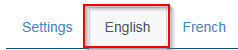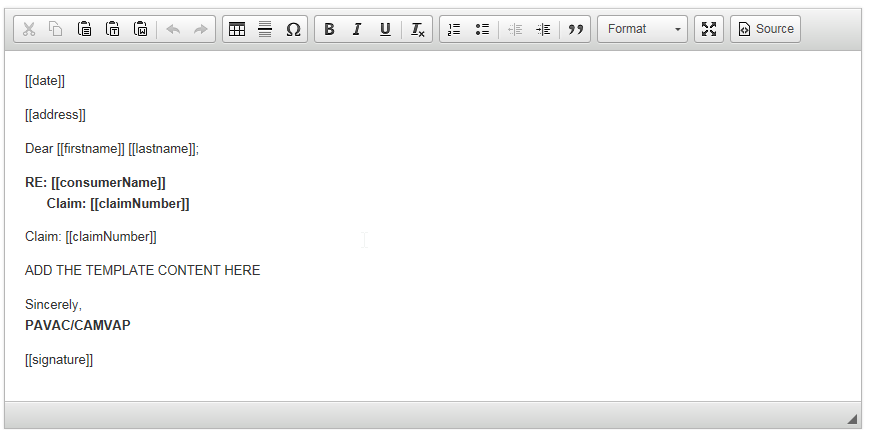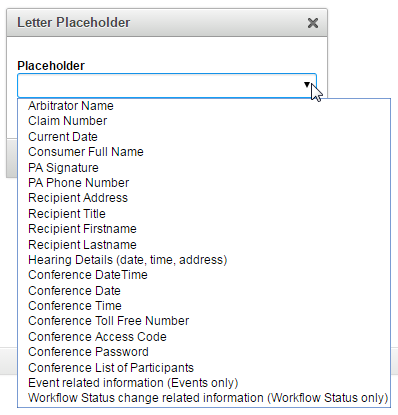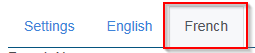User Tools
Table of Contents
Letter Templates
Letter templates are where ONLY CAMVAP's administrator is able to create, edit and review letters that are sent out to users.
Create a New Template
To create a new template select Create a New Letter Template and a contact form will pop up.
You will not be able to save the template until all information is provided including both English and French translations.
Settings
- You will start off under the settings tab
- You have a few options you can add to the template:
- Once Per Claim will send only one letter for that type of status or event. NOTE: At this time it only needs to be used for the 30 day reminder event
- Headerless in the event you do not want CAMVAPs header to show on a letter when printed, select the headerless box
- Cover Letter will provide a page that can be printed that will include the receiver's name and address to be added to an envelope
- Select the individuals you would like to send the letter to
- To select multiple roles in a row use SHIFT + Left Click
- To select multiple roles not next to each other use CTRL + Left Click
- Manual there will be no further prompting on this screen
- Status select the status the letter will be referring to
- Event select the event the letter will be referring to
Content
- Select the English tab
- Create a name for the template in English
- Provide a Subject Line for the email
- Type in the body of the letter
- Insert a placeholder in the body of the letter to pull data associated with that claim and placeholder into the letter without any manual input. If data is not available for a particular placeholder, the letter will show up in drafts. The PA will need to handle it manually.
- Subject line you can insert a Claim Number only
- Multi-line placeholders (hearing attendees, an address or a signature) need to be placed on a line of their own. Otherwise, there will be extra spacing in the notification.
For ex: Location: [[hearingAddress]] NOT Location: [[hearingAddress]]
NOTE: Let's say you want to create an automated letter, but you want the PA to provide some additional information. It could be to attach a document, insert claim specific details etc…
- Insert a placeholder, using "<< >>". For example: <<add attachment>>
- Information will not be pulled from the system into the area, but it will show up on the PAs dashboard indicating they will need to do something
- Select the French tab
- Create a name for the template in French
- Provide a Subject Line for the email
- Type in the body of your letter
- Use above mentioned placeholders where necessary
Attachments
Under the attachments tab you are able to add common documents you would want sent.
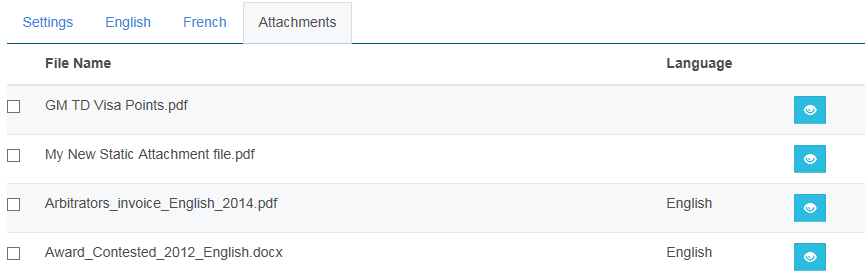
- Select the box of the documents you would like sent
If you are uncertain about the content of the document:
- Select the view button and a file will be downloaded for you to view
NOTE: You must select both English and French documents for the template. However, only the appropriate language for the receiver will be sent. English documents to English, French to French and both to both.
Once Saved
Once the template is saved you will need to move it from deactivated to activated. Organize the list by Last Save Date or Active.
- Press the red Deactivated. They will become activated
View, Edit, or Delete a Letter Template
View
On the main letter screen there is a list of all the templates.
When you want to review the details of letter but do not want to make any changes to the information, use the view button. You will be shown a summary of the letter.
Edit
When a letter needs to be updated, select the edit button. Follow the above mentioned directions for creating a letter to make changes.
Delete
In some cases you will need to delete a letter. Use the delete button. You will be asked to confirm the operation.