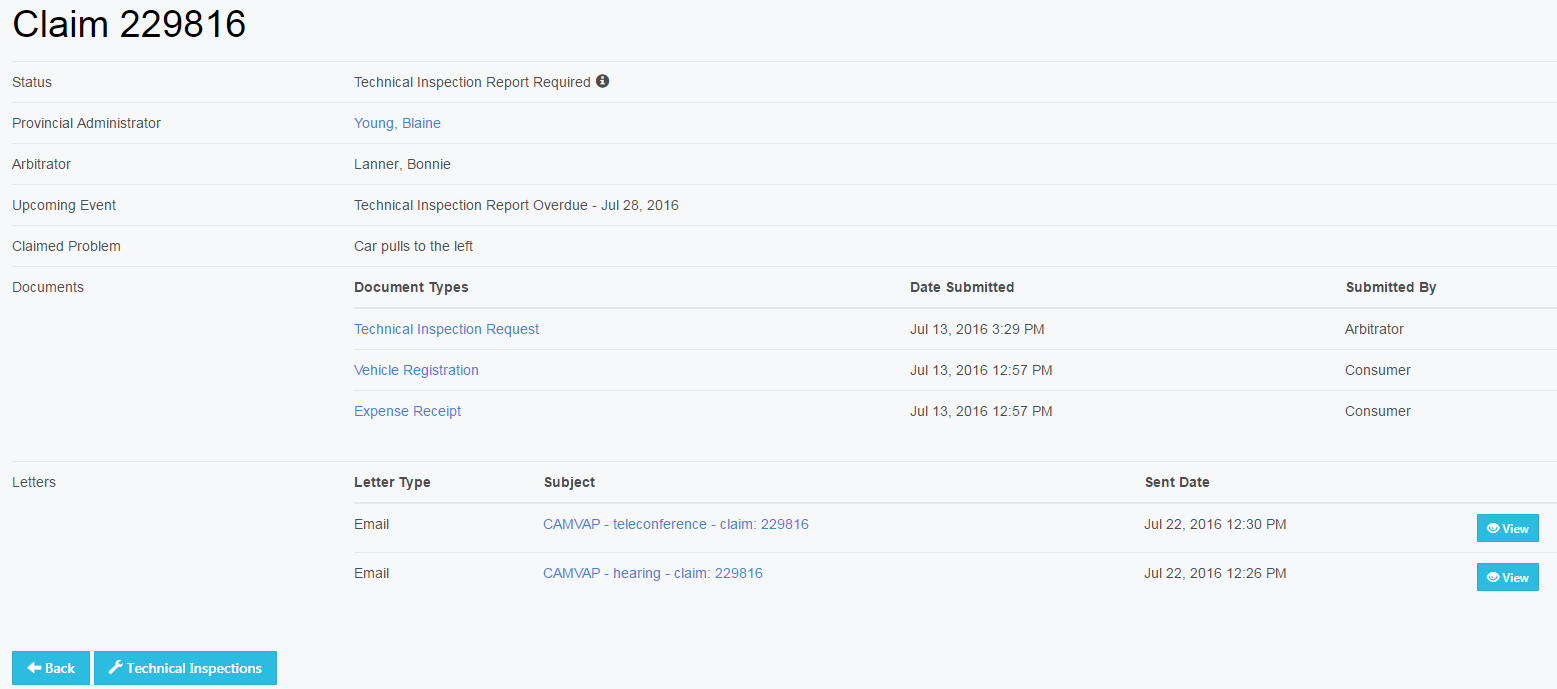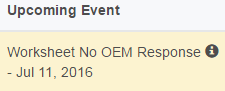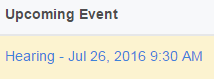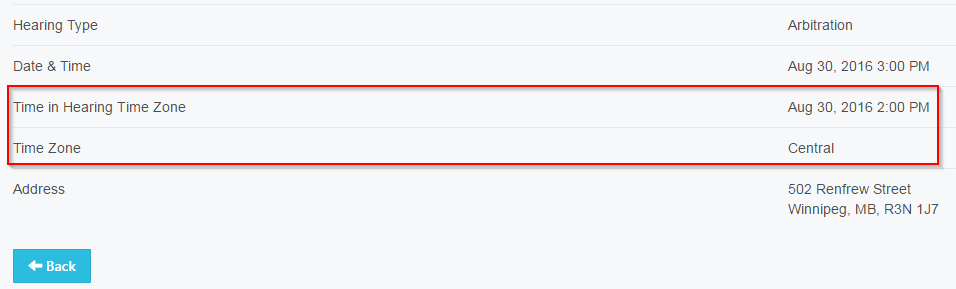User Tools
Table of Contents
Arbitrator Dashboard
Each dashboard is specific to the user. For the Arbitrator it will show the claims connected to them.
View Claims
When you first log on you will see a tabular view of the claims you are responsible for.

Claim
When selecting the claim number you will see the consumers:
- Qualification Worksheet if the status is before Claim Form Requested
- Claim Form/Application for Arbitration if the status is Claim Form PA Review and after
You are able to review information, but you are not able to make any changes or print uploaded documents. To print uploaded documents, you must click on the folder icon.
Folder
 Select the folder to see the claim's status, who the assigned provincial administrator and arbitrator's are, any upcoming events and the vehicle's issue, documents, technical inspection and past communication.
Select the folder to see the claim's status, who the assigned provincial administrator and arbitrator's are, any upcoming events and the vehicle's issue, documents, technical inspection and past communication.
When text is in blue it means there is a function that can occur if selected.
- Names will link to an email address. You will be taken to your email and the individual's, who's name you selected. Their email will auto populate. These emails will not be collected or tracked in the application
- Document types the document will open in the lower left-hand corner. Select the file to view it
- Letters will allow you to view any communication within the system to yourself as the manufacturer in regards to the claim
- NOTE: Selecting the hyperlinked text will take you to the letter but not attached documents. To view documents attached to a letter. Select view and the file name on the next page.
Provincial Administrator
If you select the hyperlinked PA name, you will be taken to your email and their email will auto populate. These emails will not be collected or tracked in the application.
Status
This shows the current status the claim is in. If you would like additional details about the status itself hover over the “i”.
Statuses that are a blue button require your attention and there is some action required. The action is different depending on where the claim is in the process.
Event
This shows upcoming events and when they are either scheduled for or they are due by.
If an event is blue. You can select the hyperlink text for additional details.
The next screen will show you details of hearing or inspection. This information will be what is being done, date & time, address or teleconference details. If the hearing is being held in a different time zone and ONLY if it is being held in a different time zone will it show up here.
Claim Status History
![]() The clock icon will show you the date and time of all of the claim status transitions and notes entered by the PA and Manufacturer.
The clock icon will show you the date and time of all of the claim status transitions and notes entered by the PA and Manufacturer.
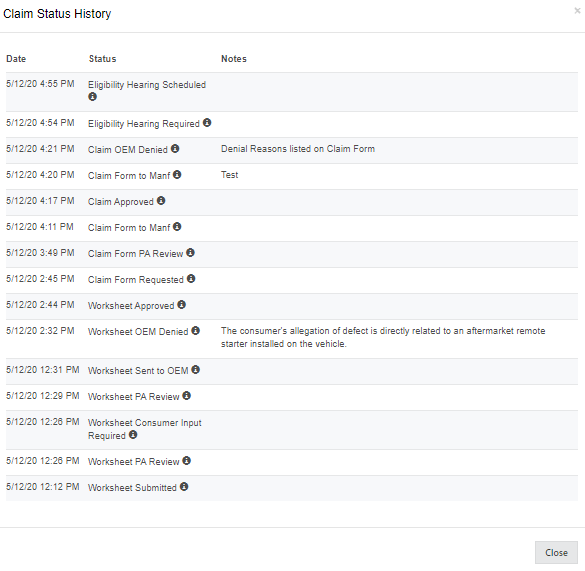
Actions
Request Technical Inspection
As an arbitrator, you have decided there is a need for an outside party to inspect the vehicle in question. You will need to Request Technical Inspection. The PA will receive the request and coordinate the details.
Technical Inspection
Once a technical inspection has been requested, you will be able to see the details the inspector submitted, along with responses from the consumer and manufacturer (if they provide any).
An inspection will be executed and the inspector will provide the PA with their report. The PA will upload it to the system and provide the manufacturer and consumer 7 days to respond. After the 7 days have gone by, responses will be made available to everyone.
To view those responses select the Inspection Response button. You will be able to view multiple responses if multiple inspections have been conducted.
Processes
There are a number of statuses in the overall process an arbitrator is responsible for. Here are the processes that require an action from you.