User Tools
This is an old revision of the document!
Table of Contents
Consumer
As a consumer the first step you will complete is to fill out the qualification worksheet. Where you will fill out the details of your claim and create an account so you can view the status and documentation associated with your claim.
Activate Account
Now that you have completed the worksheet you will need to activate your account.
- Check your email and your spam if you do not see an email
- Select the link to activate the account
- Sign in
Dashboard
When logging into your account you will see a number of things; such as, items that require your attention, your claim status, upcoming events and due dates. There is also a place to view any documents or communication about your claim that has been sent through the system. Any communication sent outside of this system will not be saved in the system.
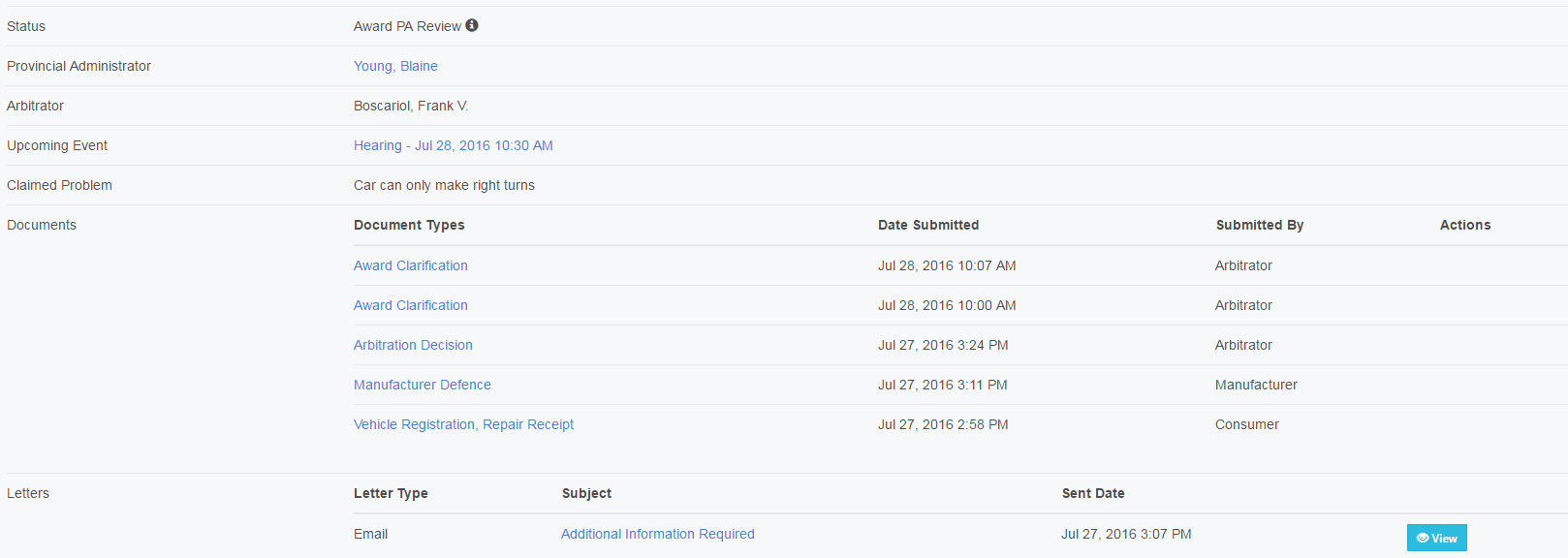
- Blue buttons: Will only show up if you need to do something. Select it and the system will walk you through the process.
- Status: Let you know where you are at in the process. Hover over the “i” and you will see more details about the status.
- Provincial Administrator (PA): This is the individual who is responsible from CAMVAP for your submission and will help you along with way with any questions or concerns. They can be reached at 1-800-206-0685.
- Arbitrator: This is the individual who has been assigned your case and will be responsible for overseeing any hearings and will make a decision on your claim.
- Upcoming Event: Tell you what and when something is required by.
- Claim Problem: Show the problem you provide on your initial submission.
Worksheet Submission
To begin, CAMVAP receives a claim a PA will review your claim and decide whether:
- Ask for additional input from you as the consumer
- Send it to the manufacturer (OEM) for their review
There are a number of points throughout the process you will be informed through communication and your dashboard where your claim is located in the process. The manufacturer of your vehicle will decide whether they will agree with your claim or deny it.
- If they deny your claim, a provincial administrator (PA) will review their response and your original submission. If they agree your claim will be considered ineligible. If the PA does not agree with them then you will be asked to fill out claim form to provide additional information.
- If they agree with your claim, you will be asked to fill out a claim form to provide additional information.
Claim Form
You will receive a notification to indicate more information is required. If you are using the online system you will need to log into your account.
Claim Form PA Review
The PA is reviewing the information you have sent. They will be decision whether:
- To close the claim as ineligible
- Ask for additional input from you as the consumer
- Send it to the manufacturer for their review
While the manufacturer is reviewing your documents you are able to update your hearing submission.
Technical Inspection
Sometimes it is deemed that a third party inspector needs to look over your vehicle and provide an assessment.
When a technical inspection is requested. You will see that status on your dashboard and you will be notified of the date, time and location of the inspection. Once conducted and the PA receives the report it will be upload to the application. Upon which you will be given the opportunity to respond.
After the technical inspection review timeframe has been completed. All documents will be made available and shared under the Technical Inspection Review Period Complete.

