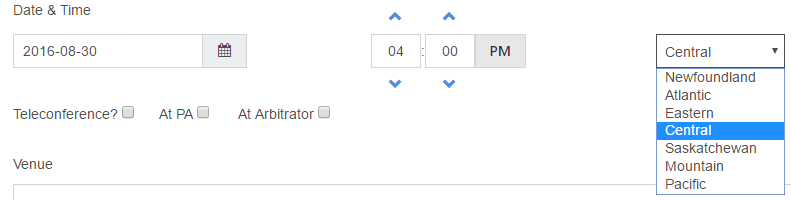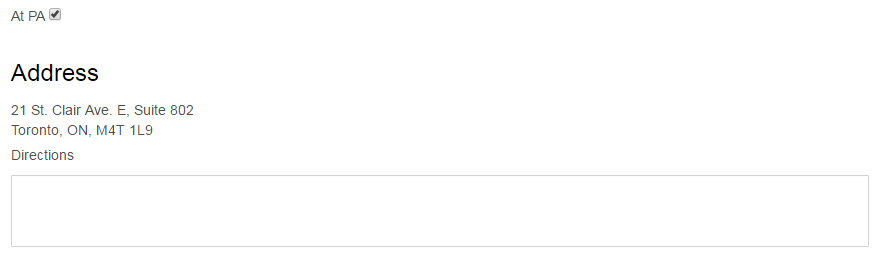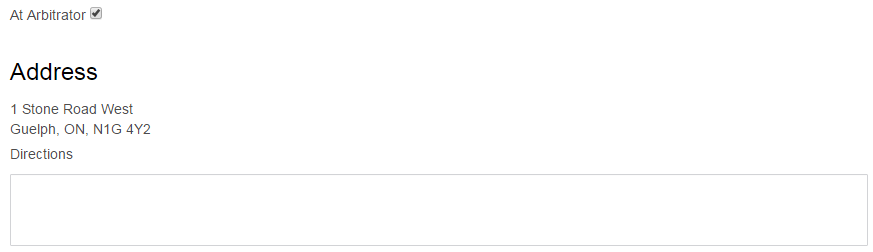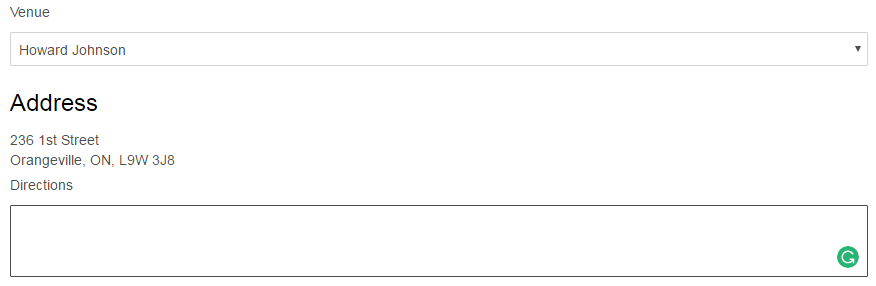Table of Contents
Claim Approved
Now that it has been deemed necessary to conduct an eligibility hearing the PA will need to schedule a hearing.
- Select the Claim Approved button
The arbitrator's name will be located on the top of the screen. By selecting their name it will take you to your email, this will not be tracked in the system.
- Select the date and time the hearing will be held
NOTE: Date and time will be based upon your time zone. However, in the event the hearing needs to occur in a different time zone. Select the appropriate time zone, from the pull down menu.
Location
There are a number of different locations that can be used for a meeting. When one is selected the other options will disappear. If you would like them to reappear unselect the item you had.
Teleconference
At PA
At Arbitrator
Venue
Populates the hearing venues within the claims region that have been saved by either the administrator or PAs. Once you select the location the address and any directions will show up below.
Manual Address
When you are using a location that is not frequently used, you are able to just add those details. Similar to other areas in the application, you can just begin typing the address. If Google does not find the address or postal code you will need to manually type the address.
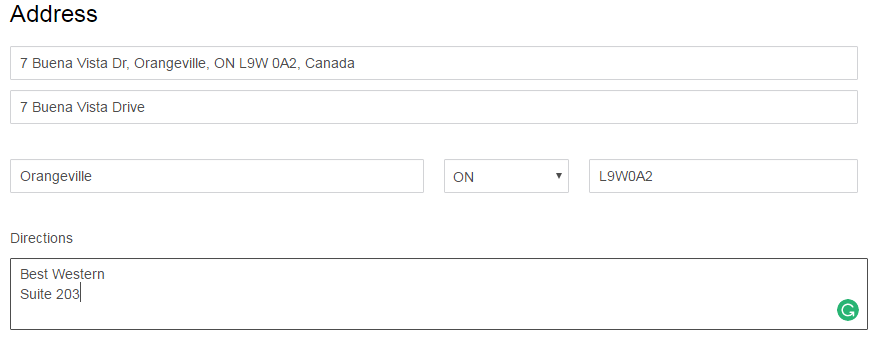
Next Step
Now that as a PA you have scheduled a hearing the claim will move to Arbitration Hearing Scheduled for the arbitrator to manage.
Letter(s)
- A manual letter with the hearing details will be sent to the consumer, manufacturer and arbitrator.
Reschedule Hearing
If a hearing needs to be rescheduled select the  button.
button.
Follow the above mentioned steps to change the date, time and/or location.
Letter(s)
- A manual letter with the rescheduled hearing details will be sent to the consumer, manufacturer and arbitrator.
Cancel Hearing
If a hearing needs to be cancelled, open up hearing using the reschedule button mentioned above and select Cancel Hearing at the bottom of the page.
Letter(s)
- A manual letter with the reasons for cancelling the hearing should be sent to the consumer, manufacturer and arbitrator.