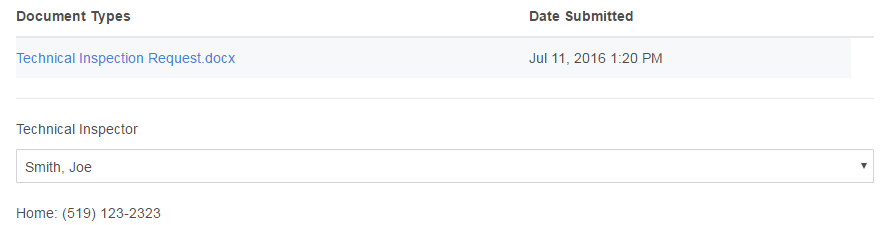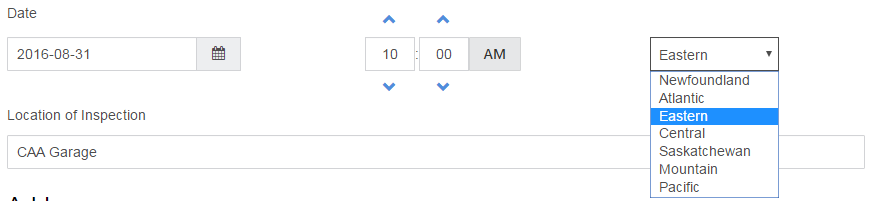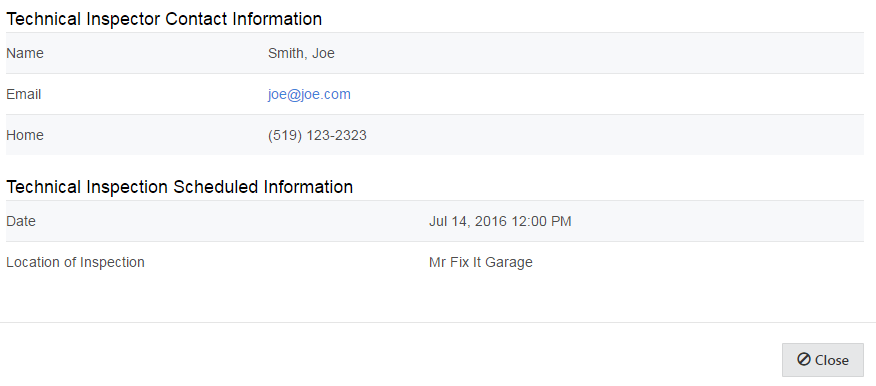User Tools
ti_requested
This is an old revision of the document!
Table of Contents
Technical Inspection Requested
Now that a technical inspection (TI) has been requested, as a PA you will need to review the attached documents, assign a TI to the claim and schedule a date and location for the inspection to be held.

Cancel Request
Assigning a Technical Inspector
- Review the TI request documents
- Select an available TI using the drop down menu
- Contact information will be made available
Schedule an Inspection
- Call the inspector to schedule a date, time and location for completing the inspection
- Provide details in system
ADDRESS BUTTON NOT SHOWING PROPERLY. WILL NEED TO UPDATE ONCE CORRECTED
ARLENE TO UPDATE
- A automated letter will be sent to X, X, and X.
- A manual letter should be sent to X, X, and X.
END UPDATE
Upcoming Event
ti_requested.1468259788.txt.gz · Last modified: 2019/01/05 22:10 (external edit)