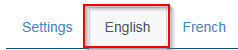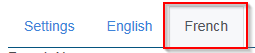User Tools
This is an old revision of the document!
Table of Contents
Letter Templates
Letter templates are where ONLY CAMVAP's administrator is able to create, edit and review letters that are sent out to users.
Create a New Template
To create a new template select  and a contact form will pop up. You will not be able to save the template until all information is provided including both English and French translations.
and a contact form will pop up. You will not be able to save the template until all information is provided including both English and French translations.
- Select the once per claim box so that only one letter will be sent for that type of status or event. NOTE: At this time it only needs to be used for the 30 day reminder event.
- In the event you do not want CAMVAPs header to show on a letter when printed, select the headerless box.
- Manual there will be no further prompting on this screen
- Status select the status the letter will be referring to
- Event select the event the letter will be referring to
- Create a name for the template in English
- Provide a Subject Line for the email
- Type in the body of your letter
- There are a number of values that can be replaced by the system to provide claim specific date in the letter. They are called placeholders. When you insert a placeholder into a letter the data associated with that claim will be pulled into either the email or letter without any manual input.
- Create a name for the template in French
- Provide a Subject Line for the email
- Type in the body of your letter
- Use above mentioned placeholders where necessary
View, Edit, Delete a Letter Template
View
When you want to review the details of letter but do not want to make any changes to the information, use the view button. You will be shown a summary of the letter.
Edit
When a letter needs to be updated, select the edit button. Follow the above mentioned directions for creating a letter to make changes.
Delete
In some cases you will need to delete a letter. Use the delete button. You will be asked to confirm the operation.