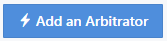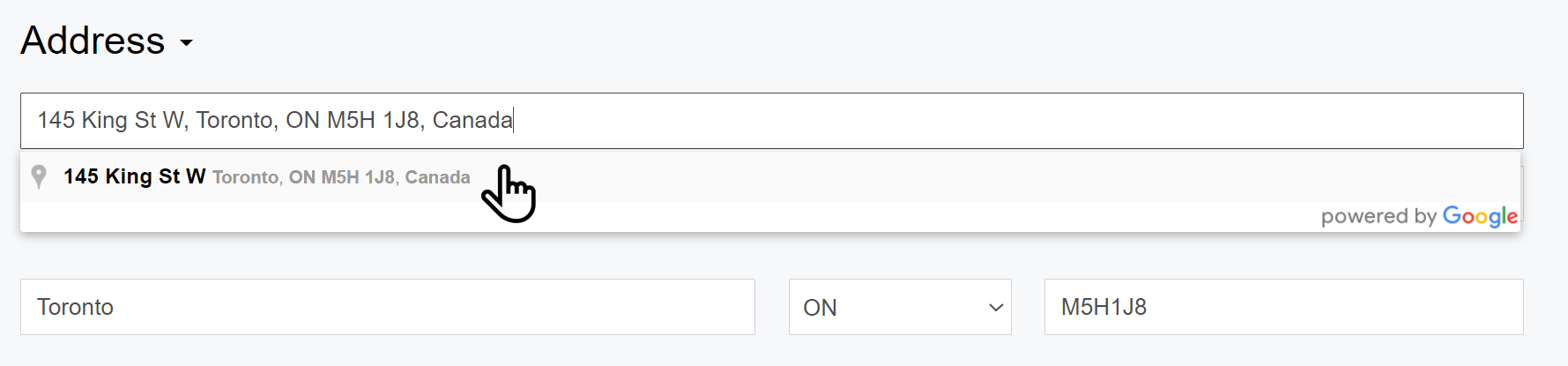User Tools
This is an old revision of the document!
Table of Contents
Letter Templates
Letter templates are where CAMVAP's administrator is able to create, edit and review letters that are sent out to users
Create a New Template
To create a new template select  and a contact form will pop up.
and a contact form will pop up.
- You will start off under the settings tab.
- Select the individuals you would like to send the letter to.
When creating a template there are a number of values that can be automatically accessed by the system. They are called placeholders. When you insert a placeholder into a letter the data associated with that claim will be pulled into either the email or letter without manual input.
Arbitrators
Arbitrators are people who review and judge claims.
Create a New Arbitrator
Input Information
Using the above information collection form, you will insert contact information and other details for the arbitrator.
- Type Name
- Provide Email
- Use the pull down menu to select the user
- Include details on area served, company and any pertinent notes
Under Review
All arbitrators will be under review when they are first entered. Ensure the box for is under review is checked off 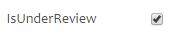 .
.
Resume
Include basic information about the arbitrator. Specifically how they are qualified to make decisions on claims. This information is also viewable in French as required.
Approve
Arbitrators and their contact information will need to be reviewed and approved. Once they have been approved.
- Select the date the arbitrator was approved
- Provide details on the area they will be serving such as area served & region
View, Edit Delete an Arbitrator
View
When you want to review the details of an arbitrator but do not want to make any changes to their information, use the view button on the main Arbitrator screen. You will be shown a summary of the information collected and assigned.
Edit
When additional contact information is required and/or needs to be updated, select the edit button on the main Arbitrator screen. Follow the above mentioned directions for inputting information in order to make any changes.
Delete
In some cases you will need to delete an arbitrator. Use the delete button on the main Arbitrator screen. You will be asked to confirm the operation.